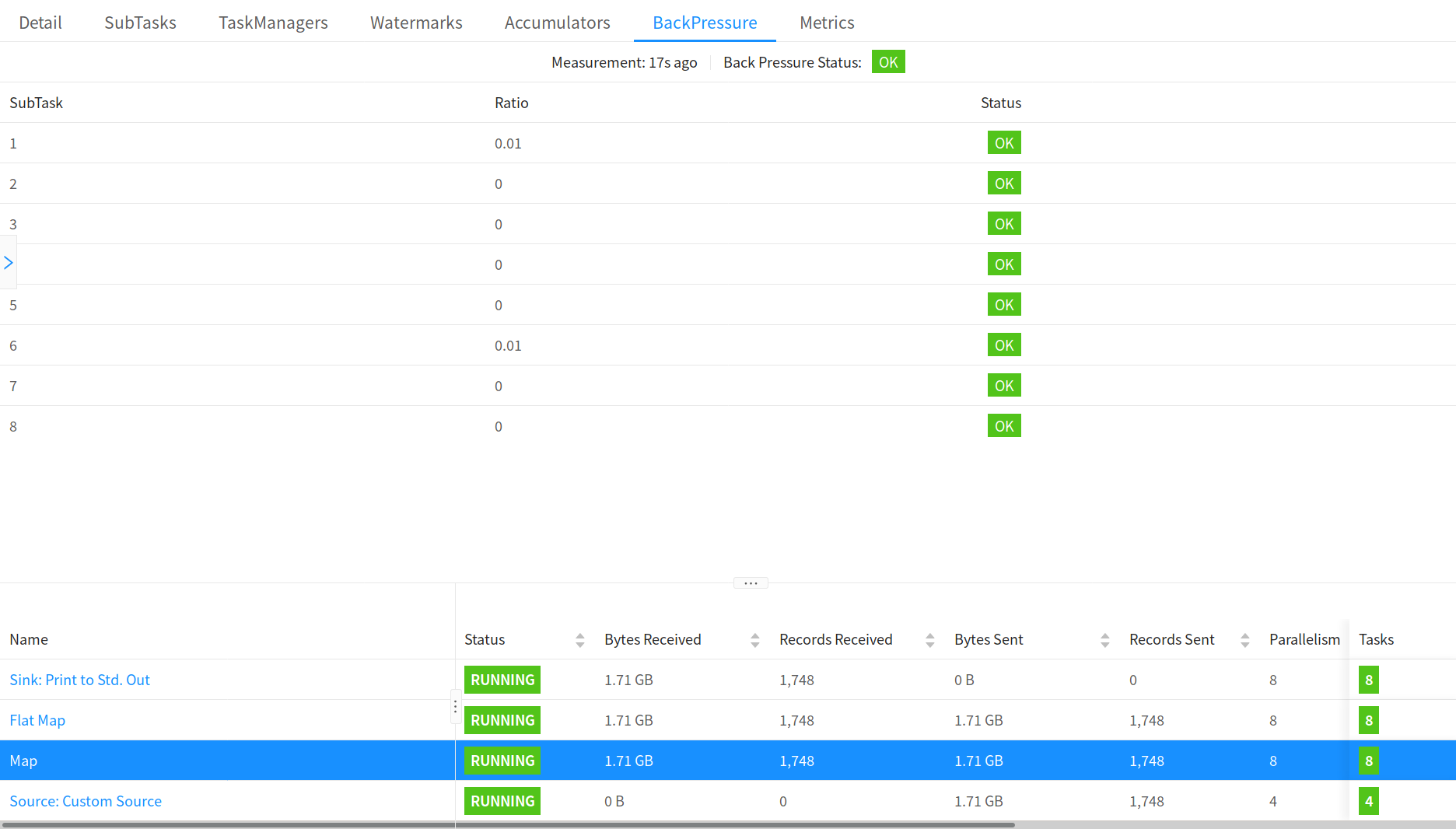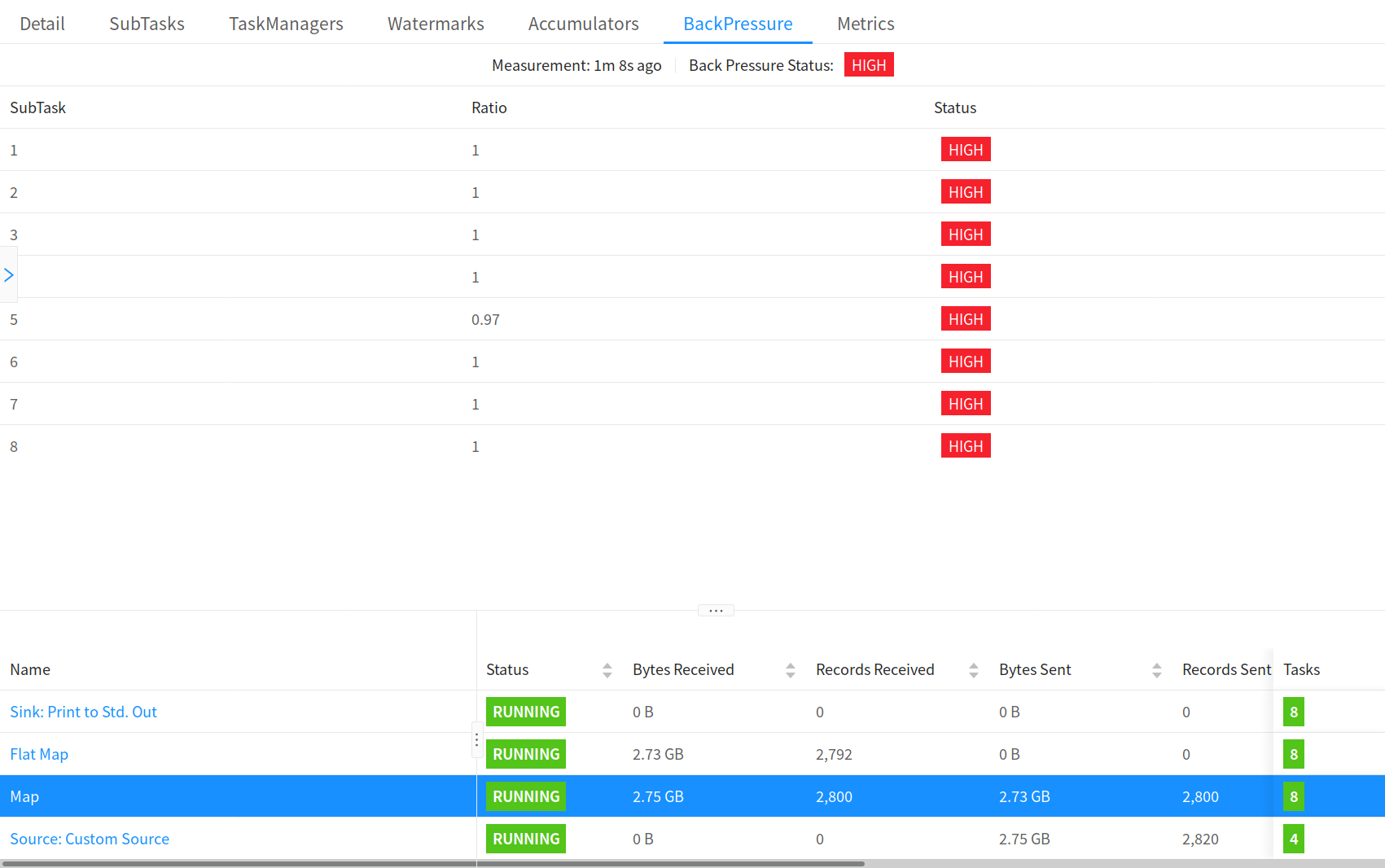Monitoring Back Pressure
Flink’s web interface provides a tab to monitor the back pressure behaviour of running jobs.
Back Pressure
If you see a back pressure warning (e.g. High) for a task, this means that it is producing data faster than the downstream operators can consume. Records in your job flow downstream (e.g. from sources to sinks) and back pressure is propagated in the opposite direction, up the stream.
Take a simple Source -> Sink job as an example. If you see a warning for Source, this means that Sink is consuming data slower than Source is producing. Sink is back pressuring the upstream operator Source.
Sampling Back Pressure
Back pressure monitoring works by repeatedly taking back pressure samples of your running tasks. The JobManager triggers repeated calls to Task.isBackPressured() for the tasks of your job.
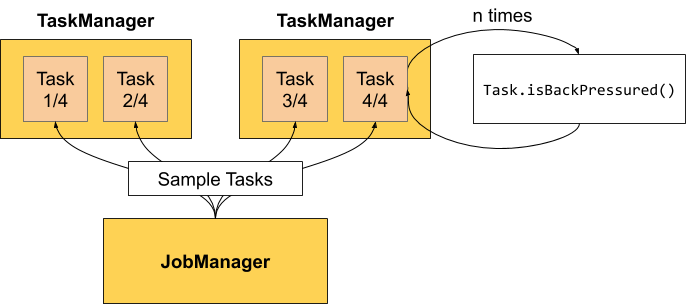
Internally, back pressure is judged based on the availability of output buffers. If there is no available buffer (at least one) for output, then it indicates that there is back pressure for the task.
By default, the job manager triggers 100 samples every 50ms for each task in order to determine back pressure. The ratio you see in the web interface tells you how many of these samples were indicating back pressure, e.g. 0.01 indicates that only 1 in 100 was back pressured.
- OK: 0 <= Ratio <= 0.10
- LOW: 0.10 < Ratio <= 0.5
- HIGH: 0.5 < Ratio <= 1
In order to not overload the task managers with back pressure samples, the web interface refreshes samples only after 60 seconds.
Configuration
You can configure the number of samples for the job manager with the following configuration keys:
web.backpressure.refresh-interval: Time after which available stats are deprecated and need to be refreshed (DEFAULT: 60000, 1 min).web.backpressure.num-samples: Number of samples to take to determine back pressure (DEFAULT: 100).web.backpressure.delay-between-samples: Delay between samples to determine back pressure (DEFAULT: 50, 50 ms).
Example
You can find the Back Pressure tab next to the job overview.
Sampling In Progress
This means that the JobManager triggered a back pressure sample of the running tasks. With the default configuration, this takes about 5 seconds to complete.
Note that clicking the row, you trigger the sample for all subtasks of this operator.
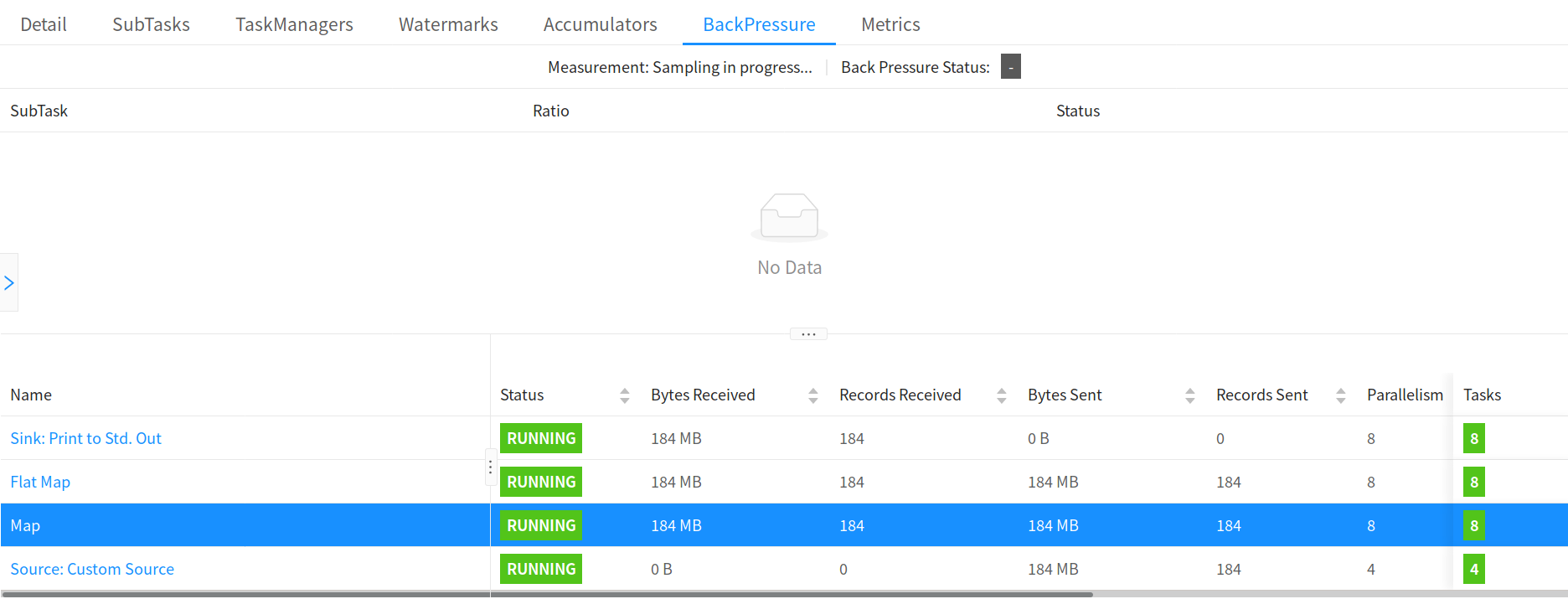
Back Pressure Status
If you see status OK for the tasks, there is no indication of back pressure. HIGH on the other hand means that the tasks are back pressured.